If you want a step by step guide on how to do Gemini [Google Bard] Login then you are at the right place! In this blog I shall exactly cover those steps with details.
If you are already aware of the login procedure then go to official Gemini Login page.
But if you are completely new to Computer or Internet or just heard about the AI and want to explore how the Gemini [Google Bard] AI works. Then I recommend to check Gemini Beginners’ Guide. Once you have gone through it, Let us dive in and explore what you need to get started with Gemini.
Update: This blog was created when Google Bard was available. The procedures for Gemini is same. The blog post is updated with new website link of Gemini.
- Step 1: Go to Gemini [Google Bard] AI Website
- Step 2: Gemini [Google Bard] Sign In Page
- Step 3: Create New Google Account
- Step 4: Gemini [Google Bard] Login with Google Account
- Step 5: Gemini [Google Bard] AI Home Page
- Step 6: Congratulations! You have done it.
- Step 7: Interact with Gemini [Bard]
- Conclusion
Step 2: Gemini [Google Bard] Sign In Page
Once you click on “Sign In” button, it will take you to “sign In” page. If you already have Google Account then skip to Step 4. If you are a new user then you need to create a Google account, click on “Create Account”.
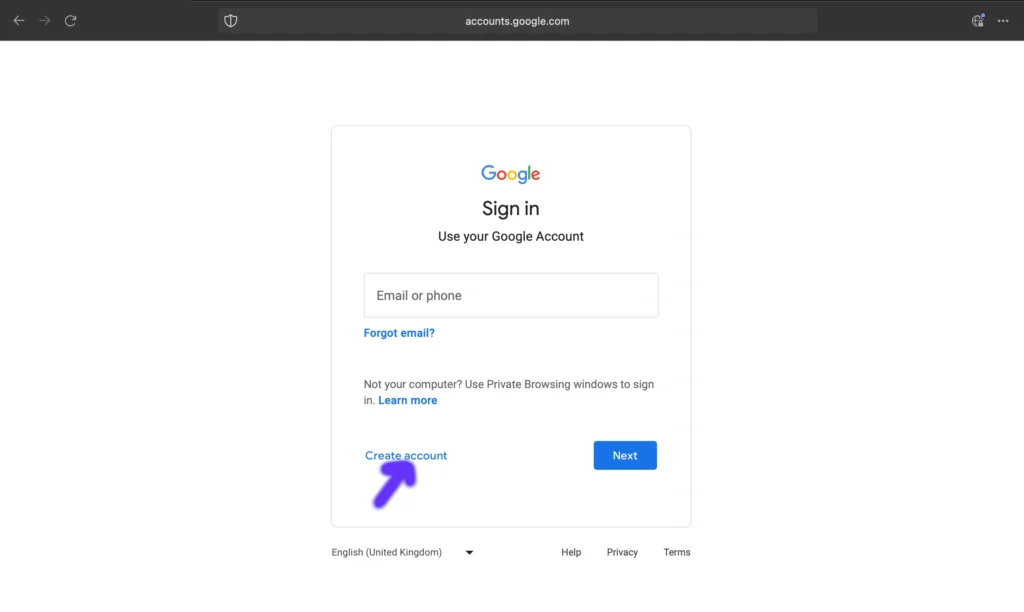
Step 3: Create New Google Account
If you do not have Goggle Account then follow these steps to create a new Google Account.
Enter First and Surname, then click on Next.
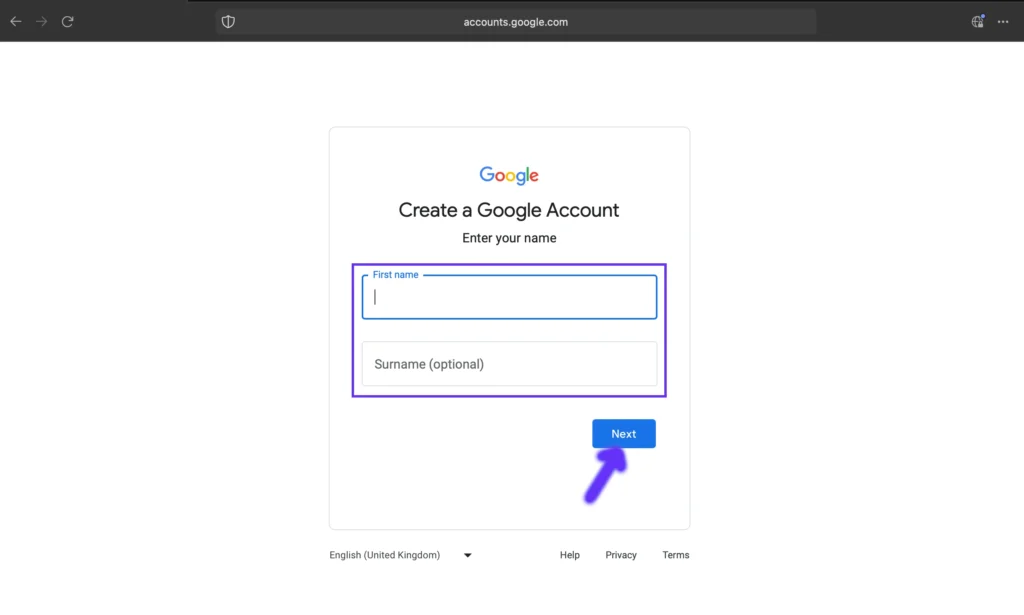
Enter Date of Birth and Gender information, then click on Next.
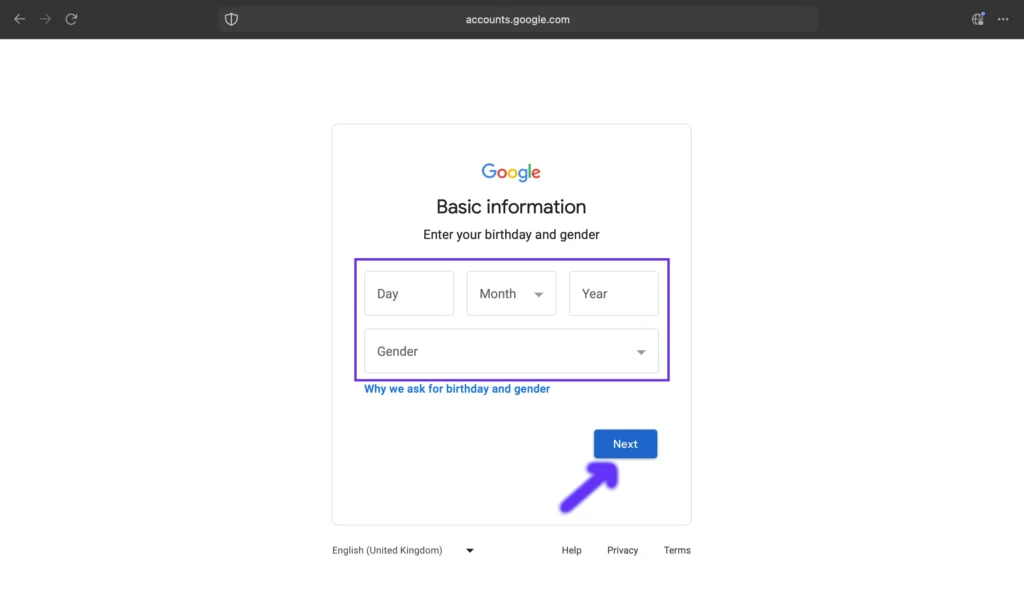
Based on you name, Google will suggest some Gmail ids but you can always create your own. Select or create an id then click Next.
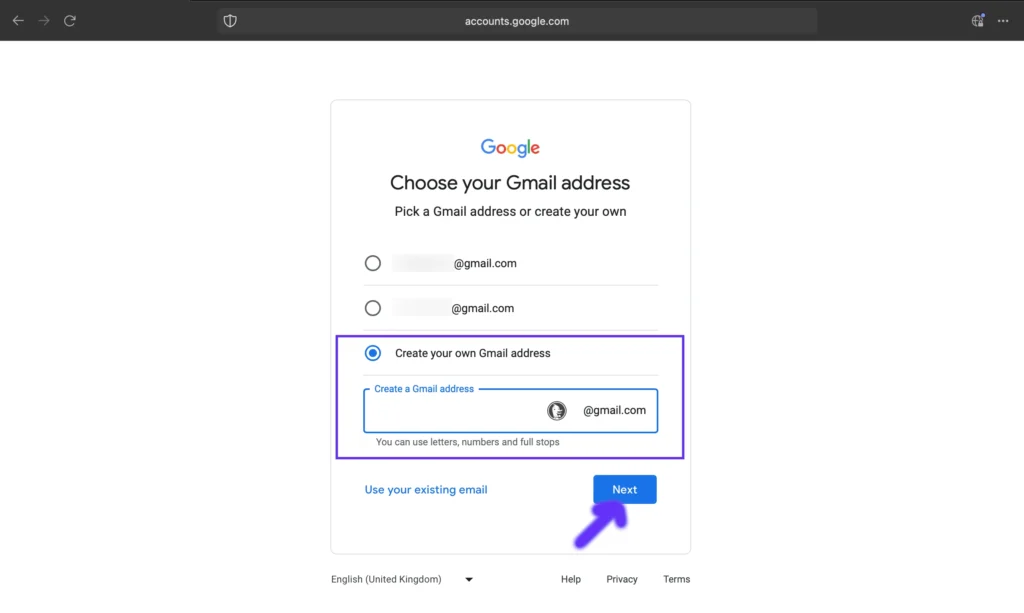
Enter a strong and memorable password then click Next.
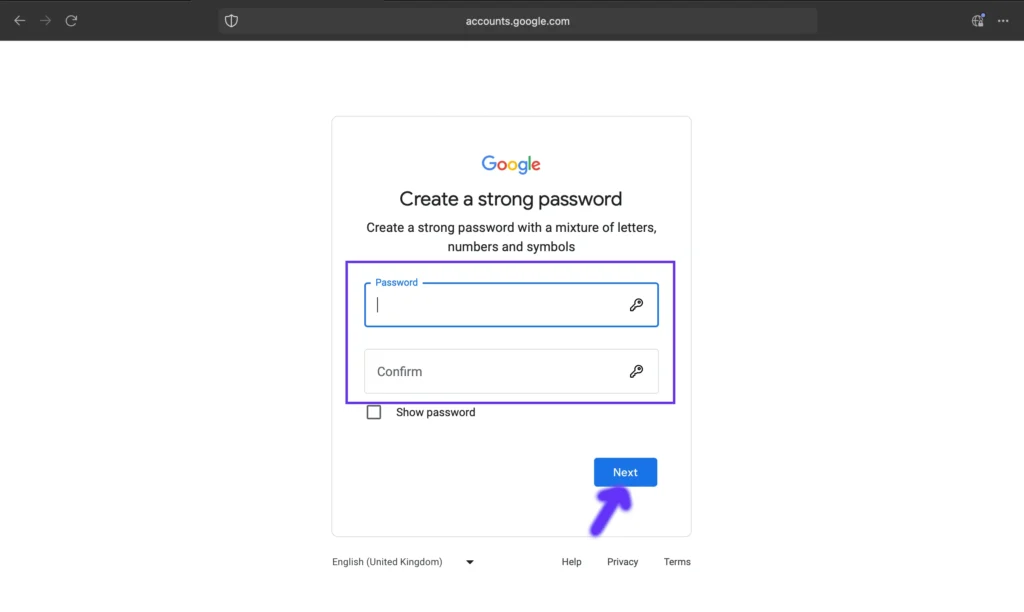
Google will send a verification code and you need to enter your phone number and click Next.
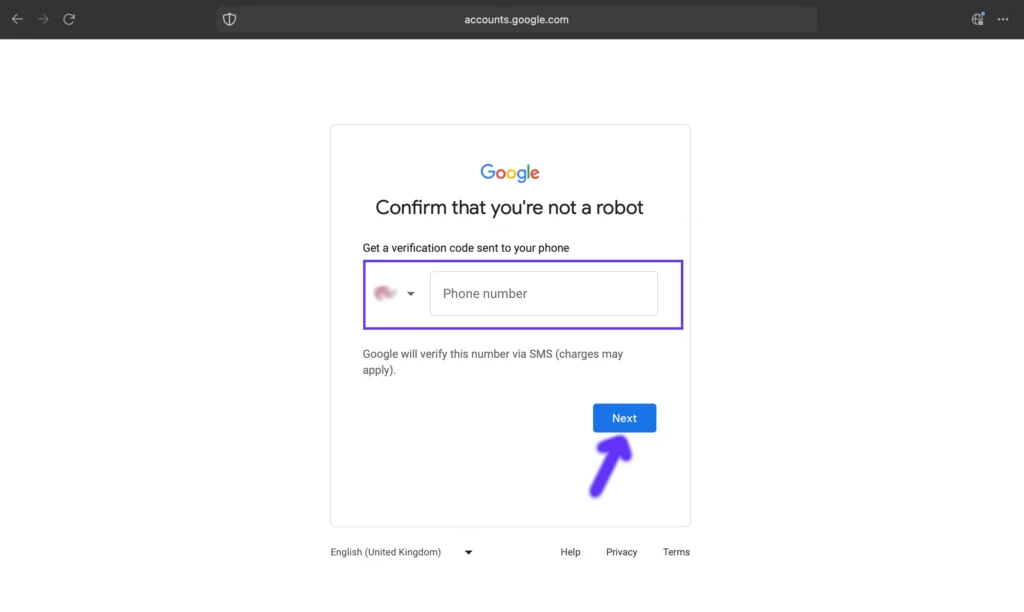
Enter the verification code sent by Google and click Next.
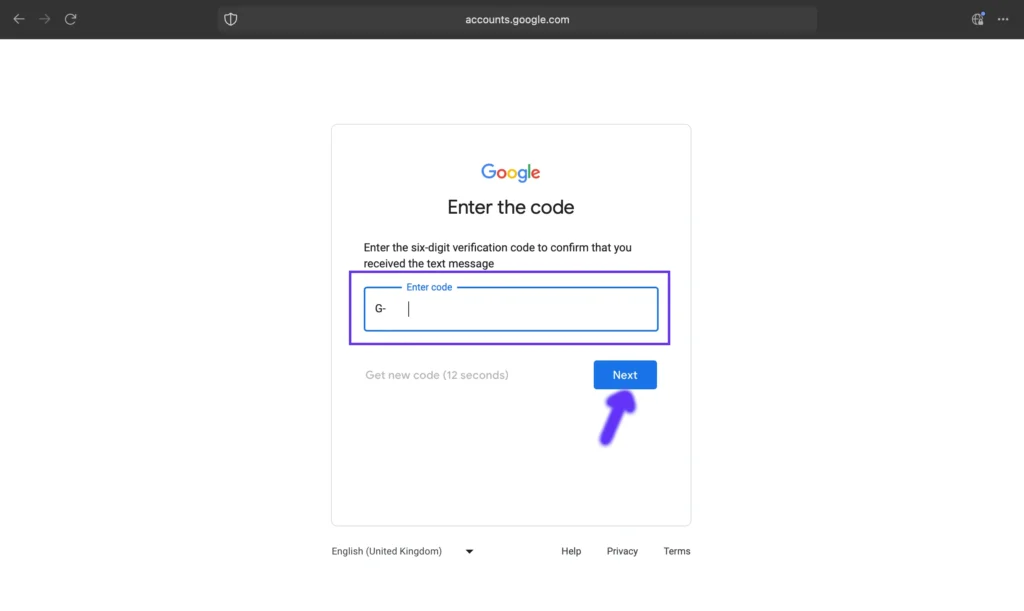
If you want, you can add your alternate email id as recovery email. Otherwise, just click on Skip.
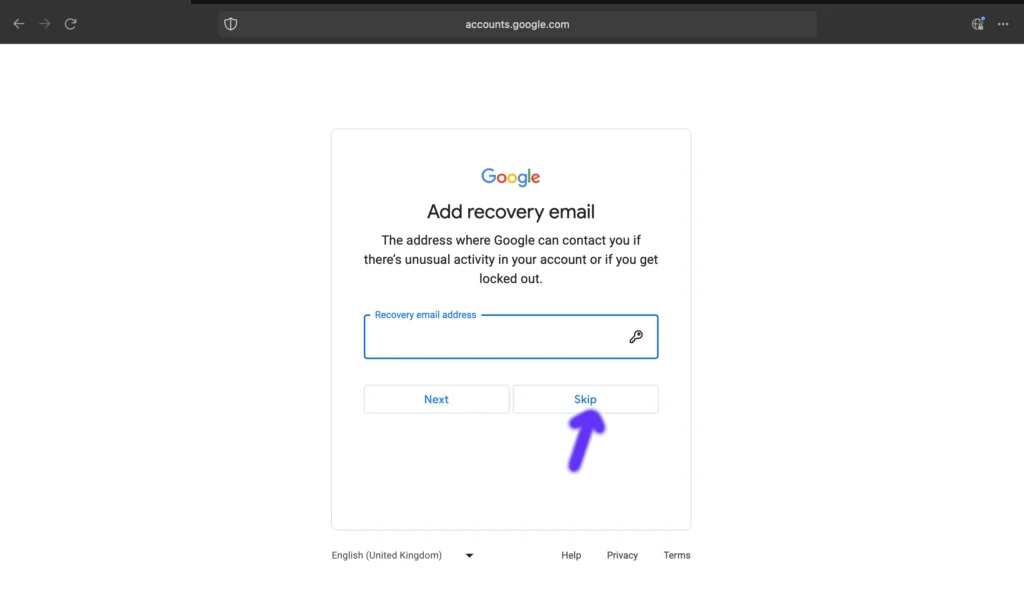
The phone number you have entered to get the verification code will be populated in Phone Number field. You can use another phone number if you want else just click on Skip.
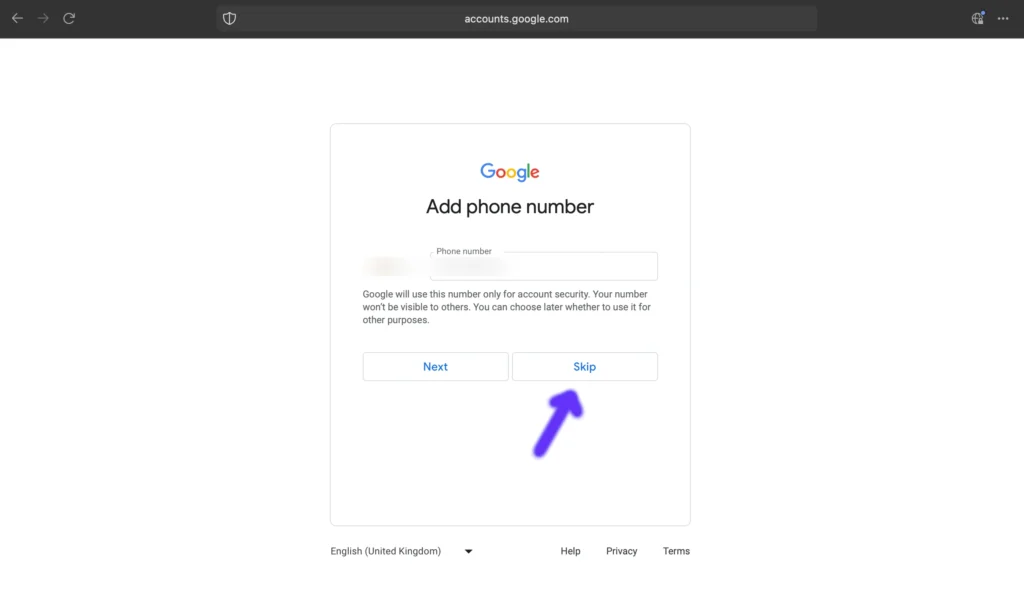
Following screen will appear with your account info, click on Next.
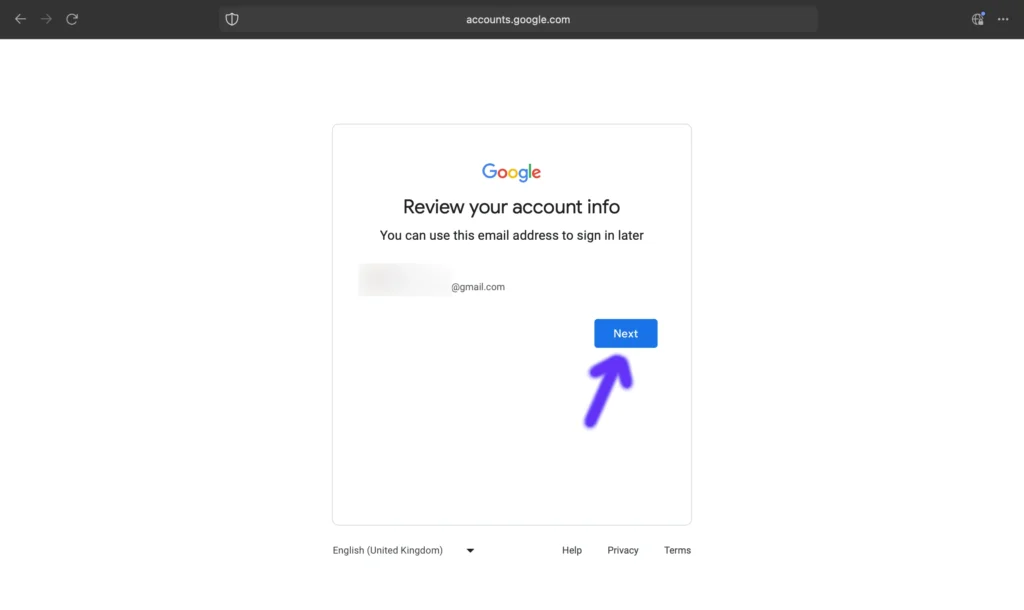
Read the Privacy Terms and Conditions in the next page. Next go to Step 5.
Step 4: Gemini [Google Bard] Login with Google Account
If you already have the Google Account then you can use it for Gemini [Google Bard] Login, enter your Gmail id or phone number, then click on Next.
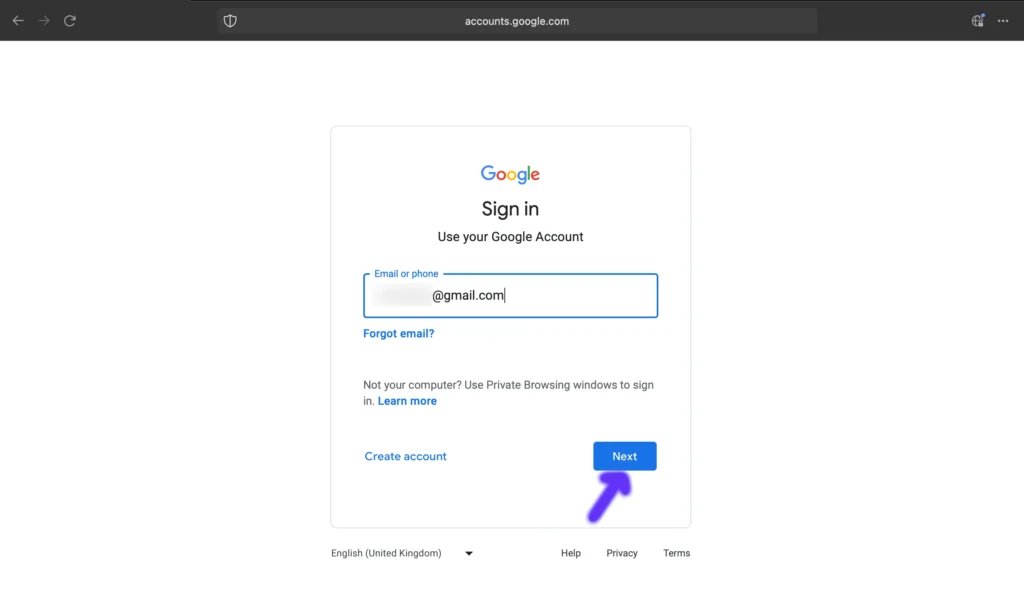
Enter your password and click on Next.
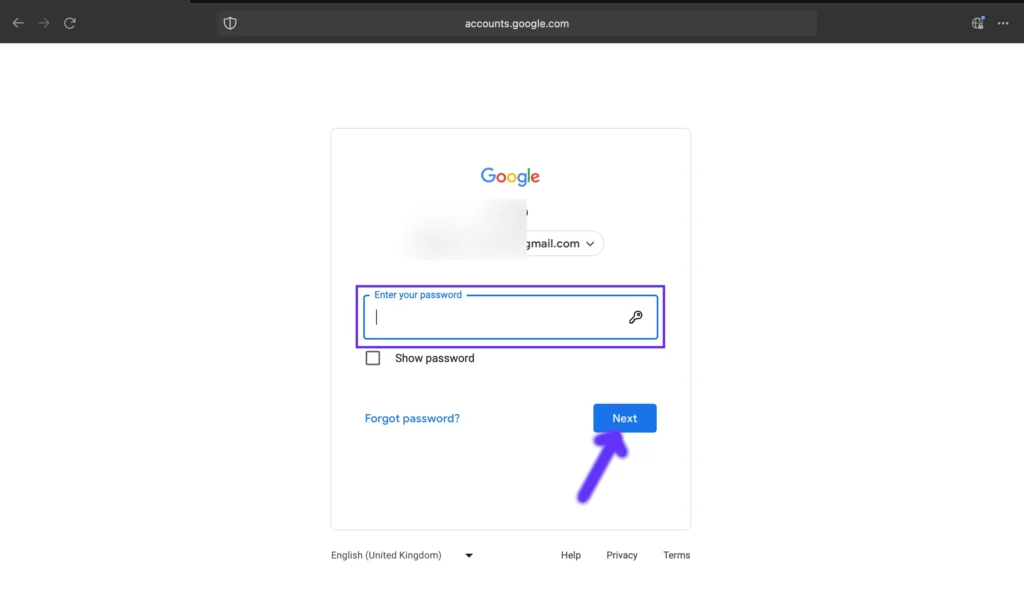
Step 5: Gemini [Google Bard] AI Home Page
If you are going to use the Gemini [Google Bard] for the first time after creating your new Google User Account or using your existing account then you may get a page like this after Gemini [Google Bard Login] (First time login). Click on Try Gemini [Bard].
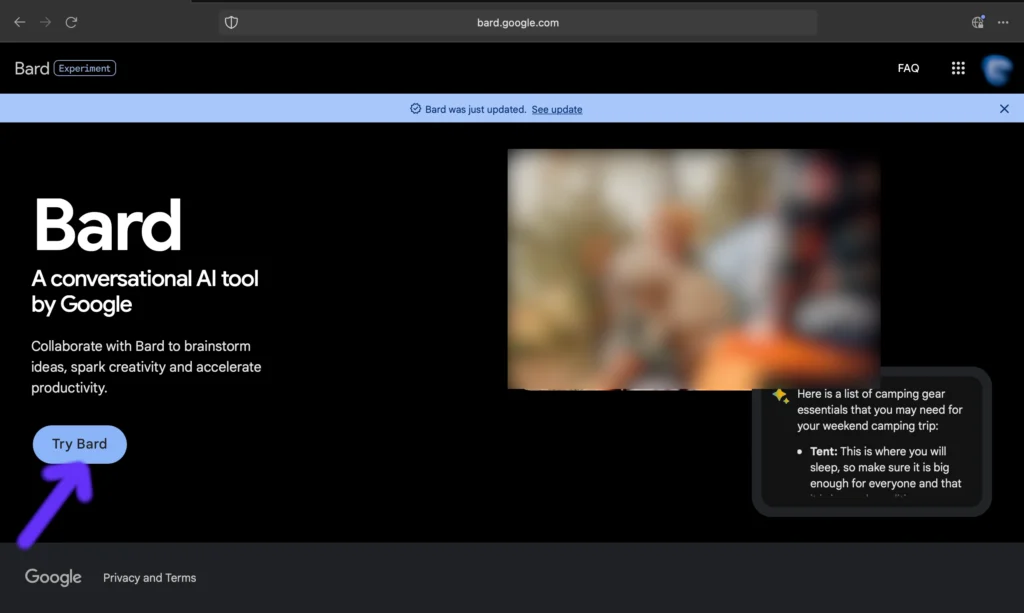
Read the Terms and Privacy policies, then proceed further.
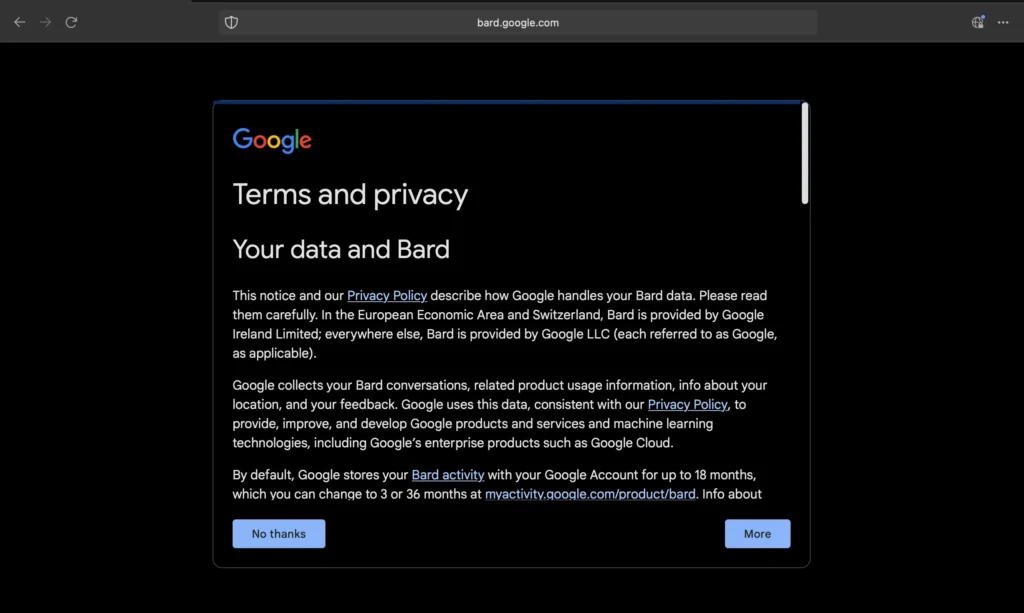
Step 6: Congratulations! You have done it.
You have successfully logged in to Gemini [Google Bard] AI.
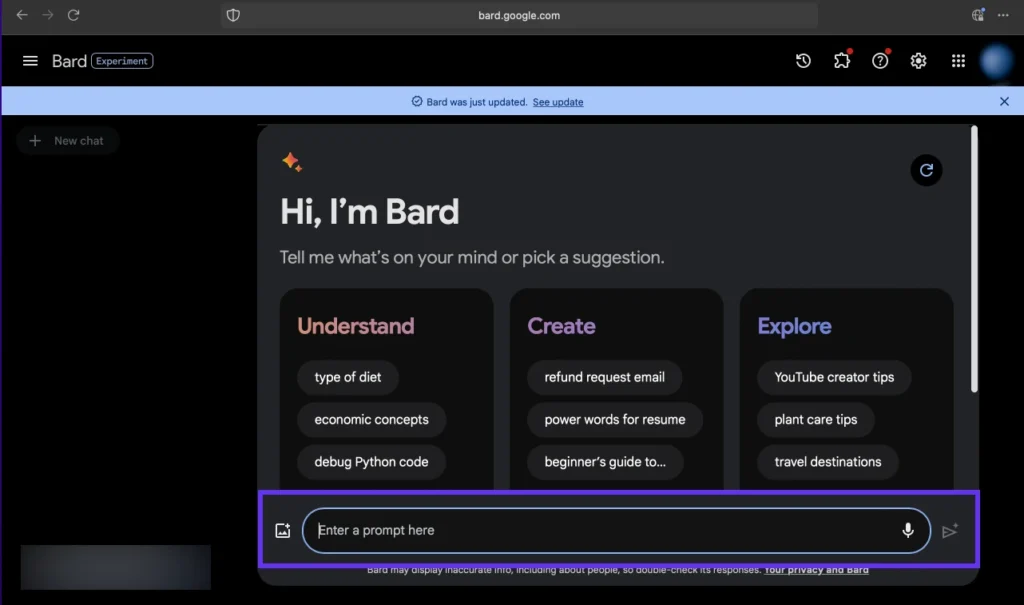
Step 7: Interact with Gemini [Bard]
Enter your prompt and hit enter.
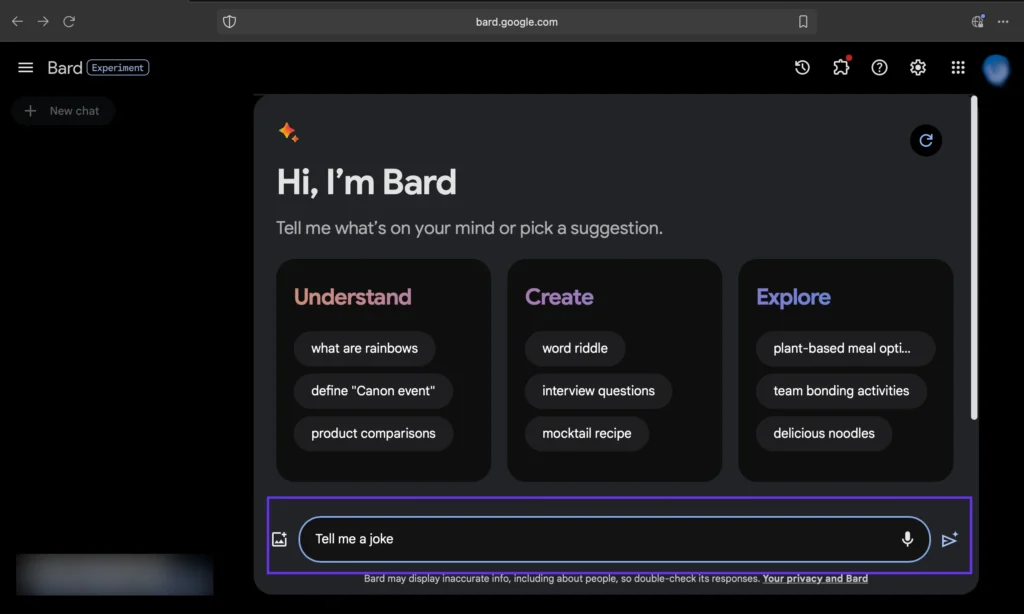
Here is the response from Gemini [Bard], your digital pal and future of AI.
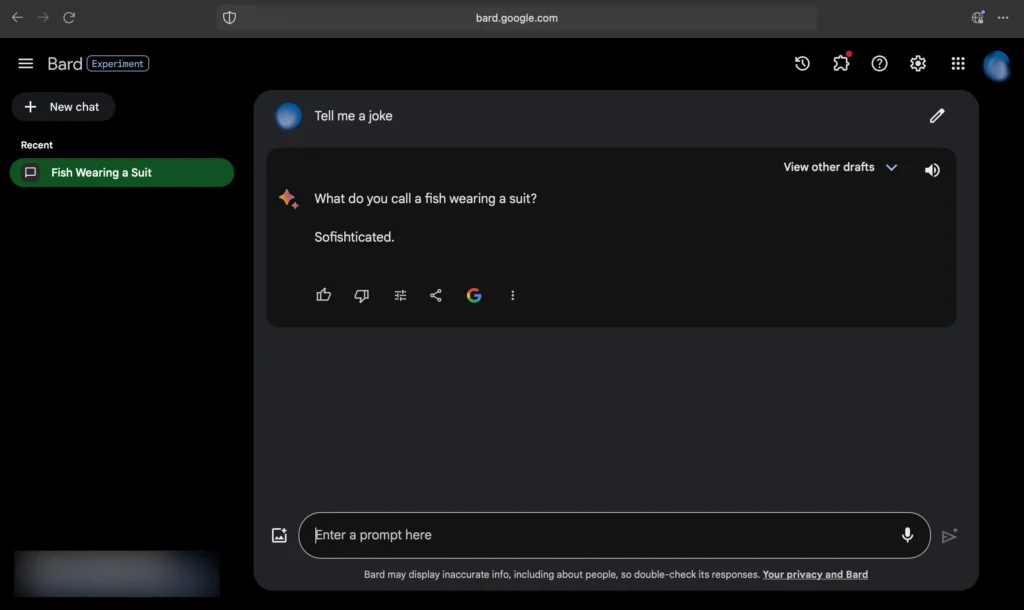
Conclusion
Gemini is a very powerful AI tool. So it’s worth investing the time to learn and apply it to our daily work to improve productivity and efficiency. I hope this blog had helped you to do the Sign up and Login. Please feel free to share your comments and feedback. You may also share your questions, if any. Time to fly..

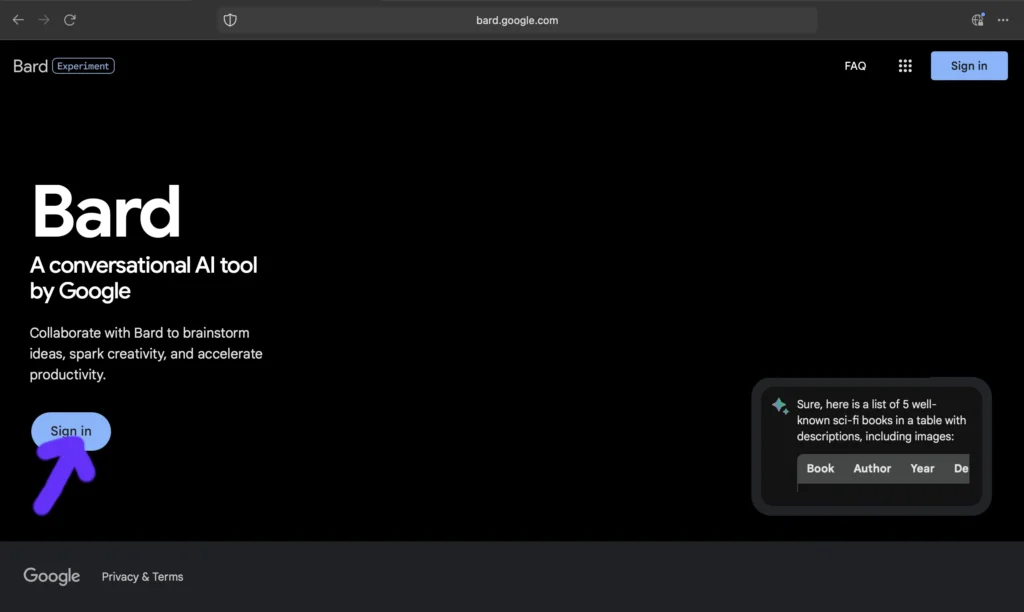
Leave a Reply